|
|
Recall from Section § 1.1 the following diagram showing how Emacs, Web pages, Ripway and Web browsers relate to one another.
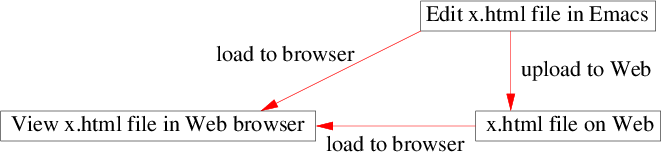
The m4 language adds an additional layer of complexity to this diagram:
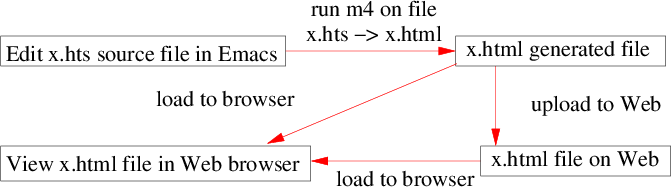
The file extension name .hts was invented by me and stands for H.T.M.L. m4 Source File. Despite adding one additional layer of complexity to the Web design process, the m4 language is a useful tool to eliminate most of the tiresome repetitive work that is needed to build a complex Website. In the tutorials that follow this one, you will learn how to use m4 cleverly to achieve this goal. The m4 language is more widely applicable to Websites then P.H.P., since m4 only requires a normal H.T.M.L. Web server. If P.H.P. is supported by your Web host, then you probably should use it as it is more powerful than m4, since P.H.P. renders pages just before they are downloaded, rather than before they are uploaded, which is the case for m4. The later rendering allows you to do more things with P.H.P. than m4.
Here is a diagram showing the contents of the archive tutorial-04.tar.gz:
|
tutorial-4 | +-- src | | | +-- site | | | | | +-- cv.hts (PAGE) | | | | | +-- davins-webcam.jpg (PAGE) | | | | | +-- index.hts (PAGE) | | | | | +-- index.hts.m4 (SPECIAL PAGE) | | | | | +-- Makefile (READ ONLY) | | | | | +-- photos.hts (PAGE) | | | | | +-- stuff.hts (PAGE) | | | +-- Makefile (SPECIAL SITE) | | | +-- readonly.hts.m4 (READ ONLY) | | | +-- readonly.mk (READ ONLY) | +-- output | +-- site |
The above files have the following different purposes:
Question 4.1: Unzip the archive file webdesign-tutorial-04.tar.gz using Winzip or the tar command for the purposes of completing this tutorial.
Question 4.2: In Emacs, execute make m4 copy by pressing Shift-F9 while you are in the folder tutorial-4/src or tutorial-4/src/site. Executing make m4 copy is identical to running make twice, firstly with make m4 and secondly with make copy. The make m4 command runs the m4 preprocessor on all of the *.hts source files in the folder src to generate *.html files in the folder output. The command make copy copies all of the images from the folder src to the folder output.
Question 4.3: Look at the folder tutorial-4/output/site to see that the Website has been built. There are two ways to do this. The first way is using Emacs' dired mode (reached by pressing Ctrl-f and selecting the folder you wish to look at and the second way is to use Windows Explorer.
Question 4.4: In a Web browser open the file tutorial-4/output/site/index.html and browse the site. If you want to see what m4 has done to your hts source files, click on View Source (Internet Explorer) or View Page Source (Mozilla Firefox) menu button, while looking at these pages. You will see that m4 has added a lot of code for the navigation buttons at the top and bottom of every page in the Website. The m4 language has done this with a minimum of complexity in your .hts source files.
Due to some cleverness invented by myself it is possible to easily navigate between H.T.S. m4 source files and their resulting H.T.M.L. files and the Web browser. The key F10 goes from H.T.S. files to H.T.M.L. files and from there to showing the file in a Web browser. Conversely the keys Ctrl-F10, Alt-F10 and Shift-F10 go in the opposite direction from H.T.M.L. files to H.T.S. files. The following diagram should explain how this works:
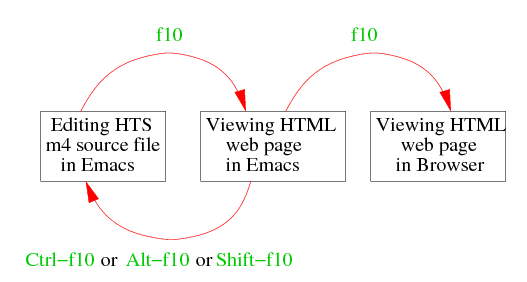
Question 4.5: Open the file tutorial-4/src/site/index.hts in Emacs and locate the corresponding H.T.M.L. file by pressing F10. Then go back to the H.T.S. file by pressing one of the following key sequences: Ctrl-F10, Alt-F10 or Shift-F10.
By default H.T.M.L. generated files from m4 H.T.S. source files are opened in Emacs in read-only mode. This safety check is intended to prevent accidental editing of H.T.M.L. generated files, as this is usually a mistake. It is a mistake because any changes you make to an H.T.M.L. generated file will be overwritten the next time you invoke the command make m4. If you really want to edit such files, simply press F7 and the file will become writable.
Another way that Emacs helps prevent you from editing H.T.M.L. generated files is that the mode-line at the bottom of Emacs's screen appears in the cyan colour for H.T.M.L. generated files and in a different colour for other files.
This command deletes every file in the current output folder.
Question 4.6: Try executing make clean and then look at the folder tutorial-4/output/site using Ctrl-f to see that it is empty. Then rebuild the Website using make m4 copy and look at the same folder to see that the Website has come back.
This command builds a time-stamped backup of the src folder in the folder tutorial-4.
Question 4.7: Try executing make tar and then examine the tar file src-YYYYMMDD-HHMMSS.tar.gz by pressing enter on the file in Emacs dired or by clicking on the archive in Windows.
Question 4.8: Try making some simple customisations to the H.T.M.L. code of the following files: cv.hts, index.hts, photos.hts and stuff.hts. When you have made some changes, save them and open them in a Web browser to verify that your changes are correct.
The following questions in this section will guide you through the process of customising the look of your Website. All of the customisation code is located in the file tutorial-4/src/site/index.hts.m4.
Question 4.9: The symbol m4_menu_current_col defines the colour of navigation button that represents the current page. Change it now and see what happens when you execute make m4 and then load your Website into a Web browser.
Question 4.10: The symbols: m4_button_col_fglo, m4_button_col_fghi, m4_button_col_bglo and m4_button_col_bghi are used to define the colours of the navigation buttons that are not the current page. Here is a task for you to do: invert the colours so that background colours are black and the foreground colours are not black. Change it now and see what happens when you execute make m4 and then load your Website into a Web browser.
Question 4.11: The symbols: m4_bgcolor, m4_textcolor, m4_linkcolor and m4_vlinkcolor define that values of the attributes to the <body> tag. Specifically they define the screen colours of each H.T.M.L. Web page. The first two define, respectively, the background and foreground colours of the Web page. The second two define, respectively, the colours of unfollowed links and followed links. Change it now and see what happens when you execute make m4 and then load your Website into a Web browser.
Question 4.12: The symbol m4_menu_face defines the font of the navigation buttons. Change it now and see what happens when you execute make m4 and then load your Website into a Web browser.
Question 4.13: The symbol m4_logo defines what appears in the logo section above the navigation buttons. Feel free to attach an <img> tag to this section. Change it now and see what happens when you execute make m4 and then load your Website into a Web browser.
Question 4.14: The symbol m4_table_bgcolor defines the background colour of the navigation menus at the top of the page. Change it now and see what happens when you execute make m4 and then load your Website into a Web browser
Question 4.15: The symbols m4_table_bgcolor_light and m4_table_bgcolor_dark define the colours surrounding the navigation table. These symbols are only used my Microsoft Internet Explorer. Mozilla calculates these values from the symbol m4_table_bgcolor. Change it now and see what happens when you execute make m4 and then load your Website into a Web browser.
Question 4.16: The symbol m4_copyright is used to set the copyright message at the bottom of each page of your Website. Change it now and see what happens when you execute make m4 and then load your Website into a Web browser.
Question 4.17: Rename some of the pages to pages that are appropriate for your needs. For every page you rename, create or delete, you will need to adjust the file index.hts.m4. For every page that is not index.hts you will need to add the following lines to the top of the file to generate the <title> information and the navigation buttons at the top of your page:
m4_include(m4_home/../readonly.hts.m4) m4_define([m4_title],Page Title Goes Here) m4_begin_html |
In the above code, note that .. refers to the parent folder of m4_home. If you wish to suppress the generation of the page title at the top of the page (like with index.hts), you will need to undefine m4_show_title before calling m4_begin_html like so:
m4_undefine([m4_show_title])
|
You must also add the following lines to the bottom of the file, to generate the navigation buttons and last modified time at the bottom of your Web pages:
m4_end_html
|
If your Website has more than 4-6 pages, you will need to use the newline function so that your menus are broken from one long horizontal strip to multiple rows. Ask Davin for how to do this.
Question 4.18: Delete the page cv.hts. Remember to delete the corresponding navigation button from index.hts.m4.
Question 4.19: Add a new page greatest-artists.hts containing a list of your favourite artists. Remember to add a navigation button for this file to index.hts.m4
Question 4.20: Once you have worked out how to customise pages, it should be relatively easy to customise the content of those pages. Any images that you add should be put in the source folder tutorial-4/src/site/, which will be automatically copied to the destination folder tutorial-4/output/site when you execute make copy.
If you need to have an open bracket ( without a matching closing bracket ) then this will cause problems for m4's parsing algorithm. In such cases you should use the H.T.M.L. special tags:
( for (
) for )
You might find the following macro definitions useful:
m4_define([BRA], |
where BRA stands for Bracket and KET stands for Bracket.
Question 4.21: Using the BRA and KET macros, write some m4 code to generate the following text:
( ( ( hello ) )
|
Question 4.22: † Tricky Write some m4 code to generate the following text:
(((hello))
|
Note that you cannot use the BRA and KET macros for this questions as there are no spaces between the symbols.
The square bracket characters in my version of m4 have special meaning, you will find out more about this in the next tutorial. For the meantime you should use the following H.T.M.L. special tags:
[ for [
] for ]
It is left as an exercise for the reader to define some sensible macro abbreviations for these characters.
Question 4.23: † Tricky Write some m4 code to generate the following text:
[[[hello]]
|
The comma character is also problematic when used inside one or more macro calls, because the comma character is used by m4 to separate arguments. It seems natural to use the following macro definition:
m4_define([COMMA],
|
to define COMMA to be the H.T.M.L. Ascii code of the comma character. But when you try and use it like so: "TomCOMMA Dick and Harry" m4 fails to expand the COMMA macro because it is joined to the word "Tom". Adding a space before the call to the COMMA macro works well, but it causes m4 to insert a space before the comma like so "Tom , Dick and Harry", which looks ugly. Therefore the following macro definition is more sensible:
m4_define([COMMA],$*
|
so that "COMMA(Tom) Dick and Harry" expands to the correct result: "Tom, Dick and Harry". See Question 5.1 for more information.
| Back to Web Design Course |
|
This page has the following hit count:
|